Home>Original VXDIAG>VXDIAG Authorization License>VXDIAG DONET Remote Diagnosis Coding Programming Authorization Service for VXDIAG SE, DoIP, Multi Tool Series
VXDIAG DONET Remote Diagnosis Coding Programming Authorization Service for VXDIAG SE, DoIP, Multi Tool Series
Adding to cart succeed

VXDIAG DONET Remote Diagnosis Coding Programming Authorization Service for VXDIAG SE, DoIP, Multi Tool Series
color:red,size:xxl
Subtotal: US$ 0
View My Cart
-
- Product Name: VXDIAG DONET Remote Diagnosis Coding Programming Authorization Service for VXDIAG SE, DoIP, Multi Tool Series
- Item NO.: SS154-12
- Weight: 0.1 kg = 0.2205 lb = 3.5274 oz
- Category: Original VXDIAG > VXDIAG Authorization License
- Tag: VXDIAG Multi
- Creation Time: 2022-08-25
Product Description
VXDIAG DONET Authorization Super Remote Diagnostic function, makes vxdiag devices perform diagnosis, online programming, coding via Remote.
DONET Authorization is avaialble for vxdiag SE, DOIP, Multi series, with SN V71***, V83***, V94***.VXDIAG DONET Remote Diagnosis, Coding, Programming Authorization Service for VXDIAG SE, DoIP, Multi Tool Series
This is DONET Remote Authorization for vxdiag multi / VCX SE / VCX DOIP machines to do Remote Diagnosis, Coding, Programming via Remote.
DONET Remote Super Diagnosis available for brands including Mercedes Benz, BMW,, JLR, Toyota, Honda, Subaru, VW/ AUDI, GM, Ford/ Mazda, Volvo.

No need shipping, after purchase this authorization service, send serial number of the vxdiag device, we will ask manufacturer to open directly.
Newly Promotion: Get Free Remote Diagnosis Autorization up to 2021-02-28. Customers can send SN to us to authorize directly.
Preparation for DONET Remote Diagnosis:
1. Get Ready for vxdiag SE/DOIP/Multi machine and Software installed on PC.
2. Turn on the Phone hotspot, Set name and password "DiagOnNet"
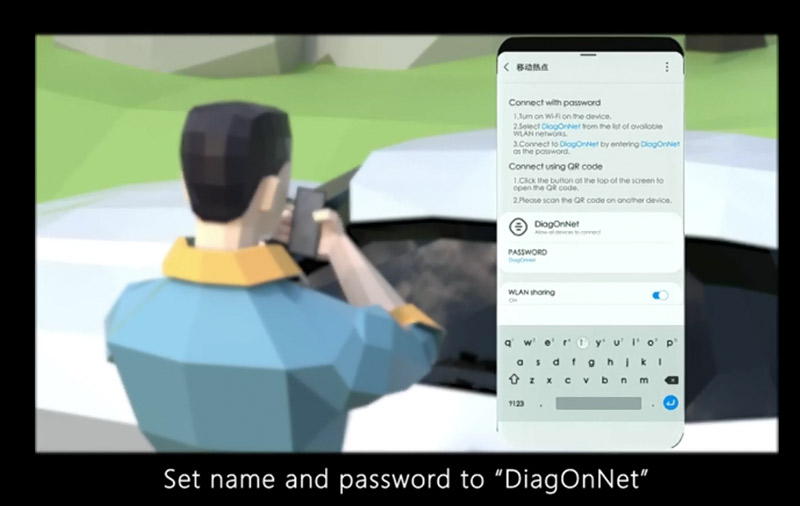
3. Plug the vxdiag device to the car OBD port. the device would connect the hotspot automatically.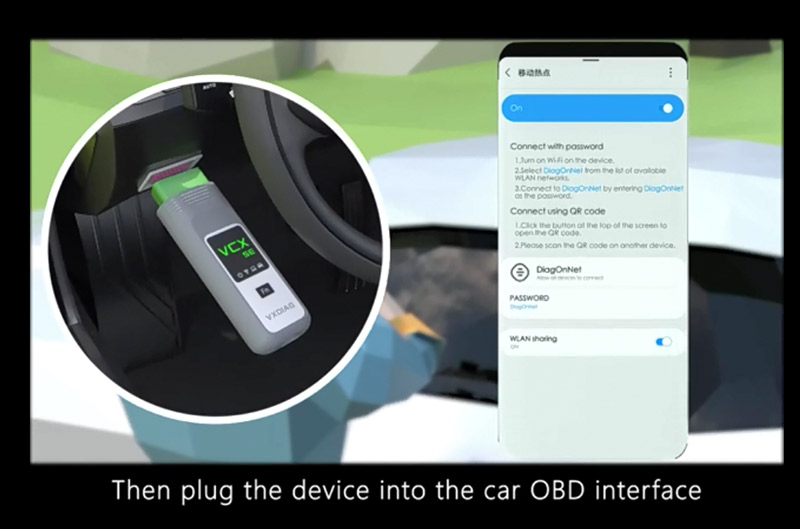
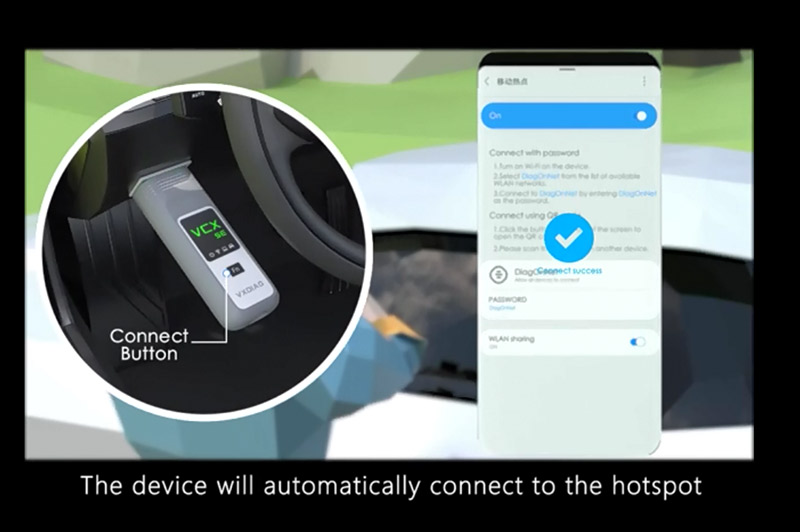
4. Need to install vx manager on laptop, make sure the laptop already installed with the car software you need.
5. Open VX Manager, Click "Remote", choose "Remote Diag" on the menu.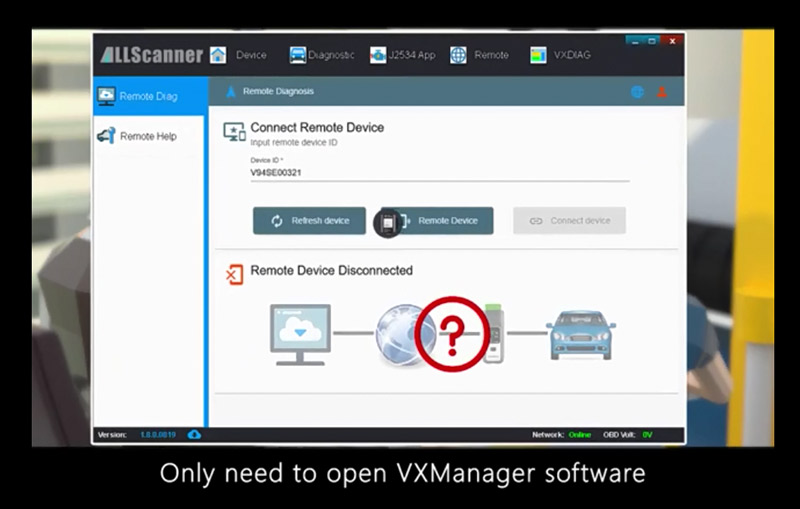
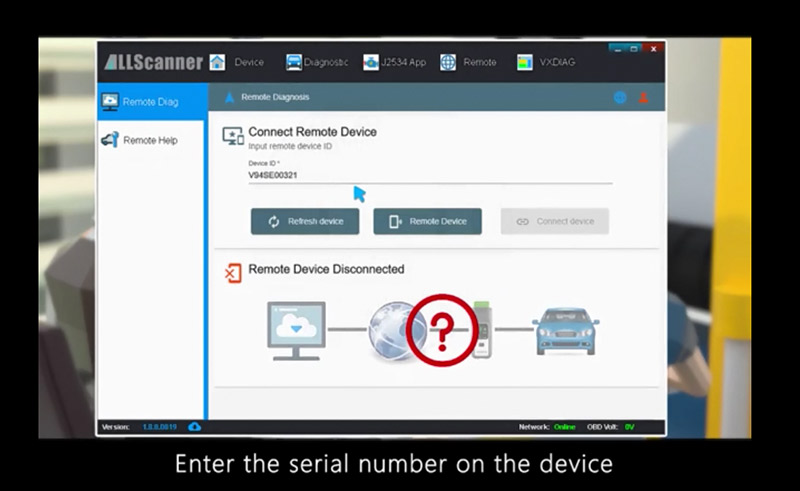
6. Input the vxdiag device serial number, then click "Refresh Device". After finish, Please click "Connect device".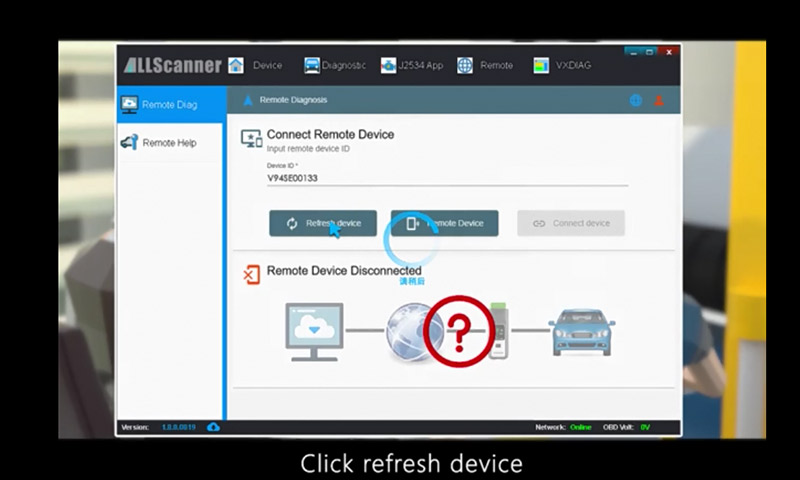
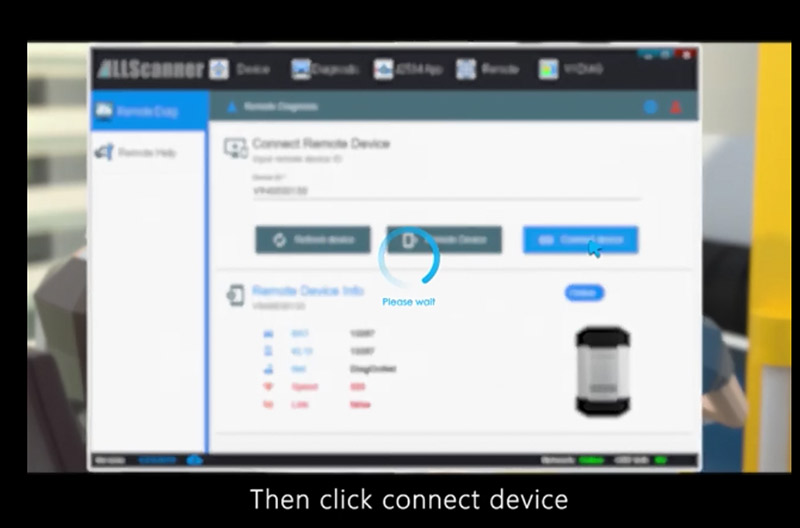
7. DONET Remote Diagnosis ready.
Learn more :How to setup and Network Configuration for VXDIAG VCX "DoNet" Remote Diagnostics
Attention for DONET Remote Diagnosis:
1. On the remote laptop, make sure the VX manager and car diagnostic software are pre-installed.
2. For the remote laptop with software needs to have an original subscription for online programming and coding.
You May Also Like
- Company Info
- Feedback
- Customer Reviews
- About Us
- Contact Us
- News
- User Center
- Forget Password
- My Orders
- Tracking Order
- My Account
- Register
- Payment & Shipping
- Customs & Taxes
- Locations We Ship To
- Shipping Methods
- Payment Methods



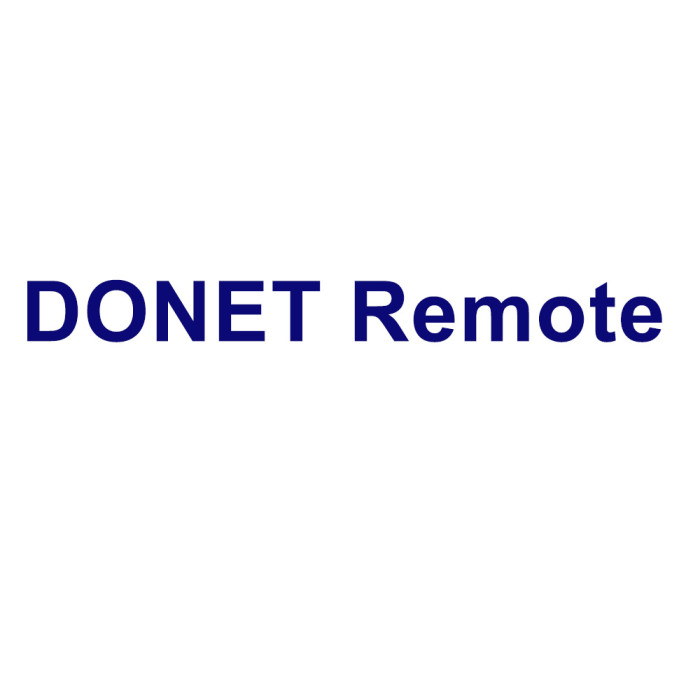
![[8th Anni Sale] VXDIAG Multi Diagnostic Tool Authorization License for GM [8th Anni Sale] VXDIAG Multi Diagnostic Tool Authorization License for GM](https://us03-imgcdn.ymcart.com/86888/2022/08/25/0/1/01f264b784889b18.jpg?x-oss-process=image/quality,Q_90/auto-orient,1/resize,m_lfit,w_500,h_500)
![[8th Anni Sale] VXDIAG Multi Diagnostic Tool Authorization License for Honda [8th Anni Sale] VXDIAG Multi Diagnostic Tool Authorization License for Honda](https://us03-imgcdn.ymcart.com/86888/2022/08/25/1/2/120cd8d1abf539e0.jpg?x-oss-process=image/quality,Q_90/auto-orient,1/resize,m_lfit,w_500,h_500)
![[8th Anni Sale] VXDIAG Multi Diagnostic Tool Authorization License for BENZ [8th Anni Sale] VXDIAG Multi Diagnostic Tool Authorization License for BENZ](https://us03-imgcdn.ymcart.com/86888/2022/08/25/9/3/93b6d1e285cdc45e.jpg?x-oss-process=image/quality,Q_90/auto-orient,1/resize,m_lfit,w_500,h_500)
![[8th Anni Sale] VXDIAG Multi Diagnostic Tool Authorization License for Toyota [8th Anni Sale] VXDIAG Multi Diagnostic Tool Authorization License for Toyota](https://us03-imgcdn.ymcart.com/86888/2022/08/25/2/2/223505c9e105f590.jpg?x-oss-process=image/quality,Q_90/auto-orient,1/resize,m_lfit,w_500,h_500)
![[8th Anni Sale] VXDIAG Multi Diagnostic Tool Authorization License for BMW [8th Anni Sale] VXDIAG Multi Diagnostic Tool Authorization License for BMW](https://us03-imgcdn.ymcart.com/86888/2022/08/25/1/d/1db2a48841718371.jpg?x-oss-process=image/quality,Q_90/auto-orient,1/resize,m_lfit,w_500,h_500)
![[8th Anni Sale] VXDIAG Multi Diagnostic Tool Authorization License for Ford/Mazda [8th Anni Sale] VXDIAG Multi Diagnostic Tool Authorization License for Ford/Mazda](https://us03-imgcdn.ymcart.com/86888/2022/08/25/1/6/167e61817c1c2f60.jpg?x-oss-process=image/quality,Q_90/auto-orient,1/resize,m_lfit,w_500,h_500)
![[8th Anni Sale] VXDIAG Multi Diagnostic Tool Authorization License for PW3 [8th Anni Sale] VXDIAG Multi Diagnostic Tool Authorization License for PW3](https://us03-imgcdn.ymcart.com/86888/2022/08/25/e/0/e04855194782876a.jpg?x-oss-process=image/quality,Q_90/auto-orient,1/resize,m_lfit,w_500,h_500)
![[8th Anni Sale] VXDIAG Multi Diagnostic Tool Authorization License for Subaru [8th Anni Sale] VXDIAG Multi Diagnostic Tool Authorization License for Subaru](https://us03-imgcdn.ymcart.com/86888/2022/08/25/c/e/ce081d3ea6a502e3.jpg?x-oss-process=image/quality,Q_90/auto-orient,1/resize,m_lfit,w_500,h_500)
Customer Reviews